Do you often get lost even in your own city? When you travel, do you find it hard to get in the right direction to your destination? If that is the case, you should be using the new Google Maps Live View feature.
Google Maps offers the 2D map feature and the Live View feature that you can use to navigate. The Live View feature lets you get directions using the real-world map.
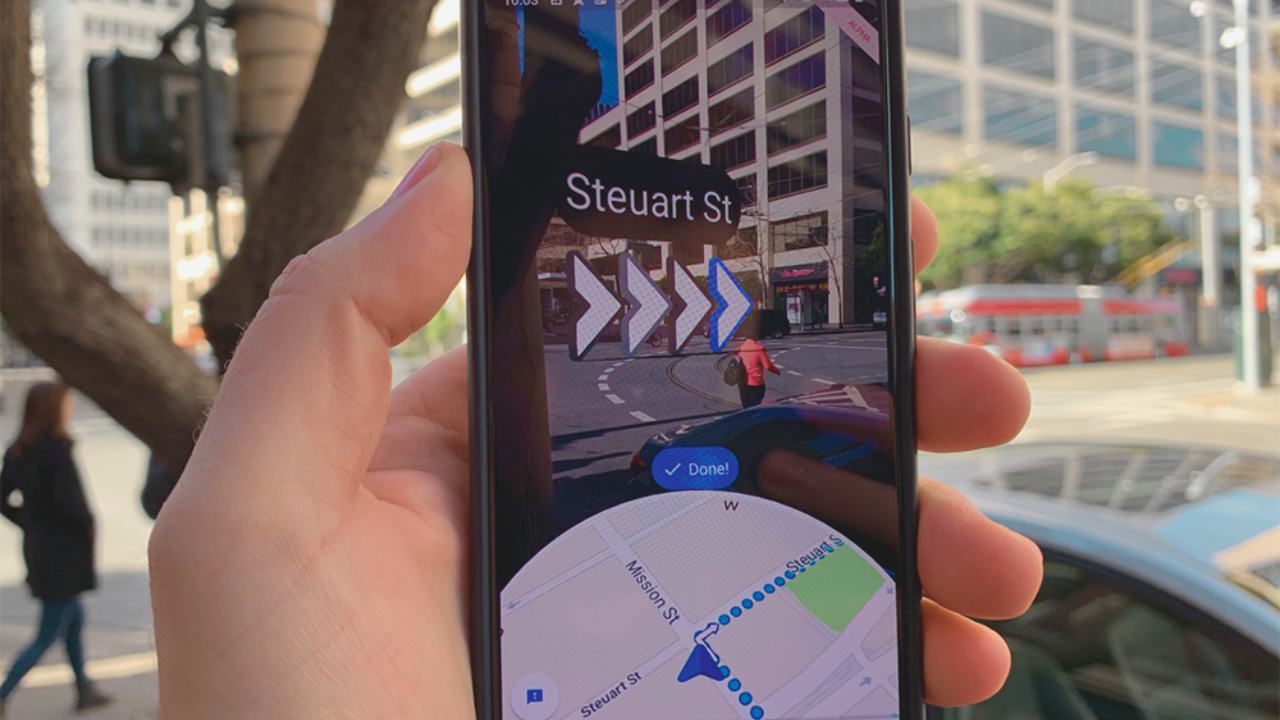
Learn how to activate Google Maps Live View on your mobile device with the article below.
How to Activate Google Maps Live View Feature
Google Maps Live View works on both Android and iOS devices. On your Android device, open the Google Maps app and enter your destination then tap “Directions”.

Choose “Walking mode” and then the Live View feature at the lower corner of the screen. Activate your phone camera and point it at buildings and street signs so it can recognize your current location.
Google Maps Live View will then provide directions toward your intended destination. Your phone will vibrate when you reach your destination.
Take note that the Google Maps Live View feature should not be used while you are operating a moving vehicle. You should pull over and make a full stop to use this feature safely.
Prerequisites for Using Live View
There are some prerequisites to note before using this feature on your phone. First, make sure that your devices can support ARkit or Google ARCore.
This is because the feature uses augmented reality (AR) to point to your location and it can only be made possible when you have a device that can handle such a feature.
Check Google to find a list of compatible devices that will allow you to use this feature on your mobile device. Also, this feature will only work if Google has already mapped the area.
How to Improve the Accuracy of Google Maps Live View
Using the Google Maps Live View feature can be finicky as it requires accuracy on your behalf.
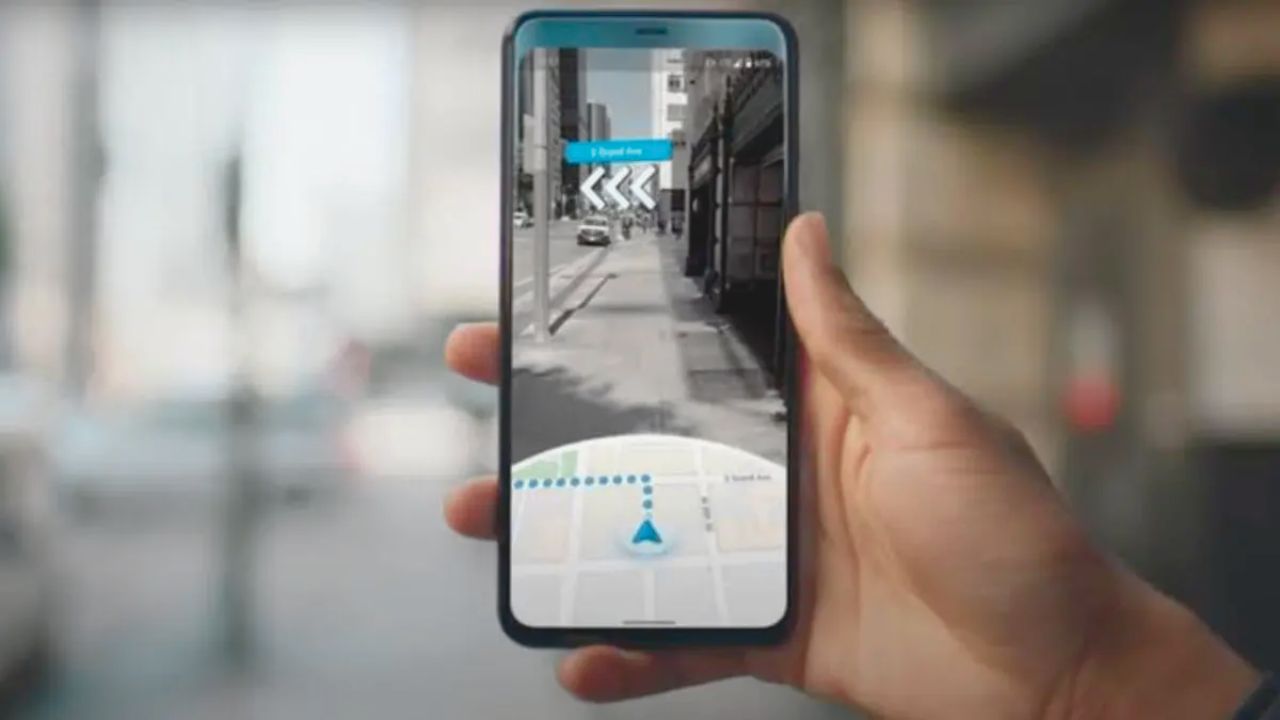
When outside, use the Calibrate option indicated by the blue dot and follow the instructions on your screen. Make sure that point your camera at buildings and street signs instead of people passing by or at trees.
Take the time to capture these images instead of moving your camera around a lot.
How to Exit Live View
To turn off or exit the Live View feature, tap the arrow option on the top corner of the screen and it will switch to the 2D map view.
You can tap Live View again to return to the feature. Take note that when you close this feature, you’ll instead receive the directions in a written list format.
If you want to stop using directions completely and opt out of the feature, you can tap the X button when using Android or “Exit” when using an iOS device.
Advantages of Google Live View
Using the Google Live View feature has a lot of advantages.
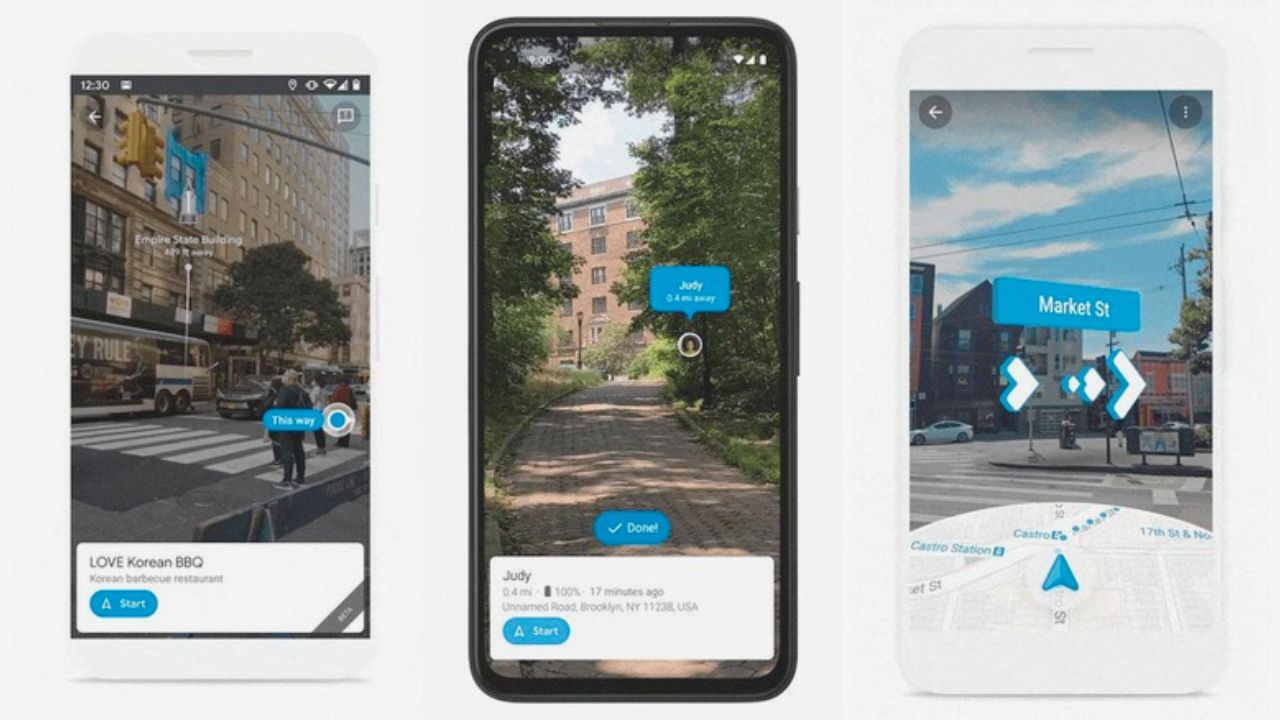
For example, using this feature makes it easy to plan your route, especially in areas that you’re not familiar with.
Also, if you find yourself traveling to a new city, it is always recommended that you use this feature to its full potential.
Getting Directions
One of the best benefits you get from using the Google Live View feature is that you get directions almost immediately, especially if you already know your destination.
You can use this feature to navigate an area and find the best route possible.
Users can use this feature to easily navigate toward their destination without having to rely on directions since they already have landmarks to help guide them.
Find Parking Easily
Another advantage you get when you use Google Live View is it helps you find the best parking spot easily.
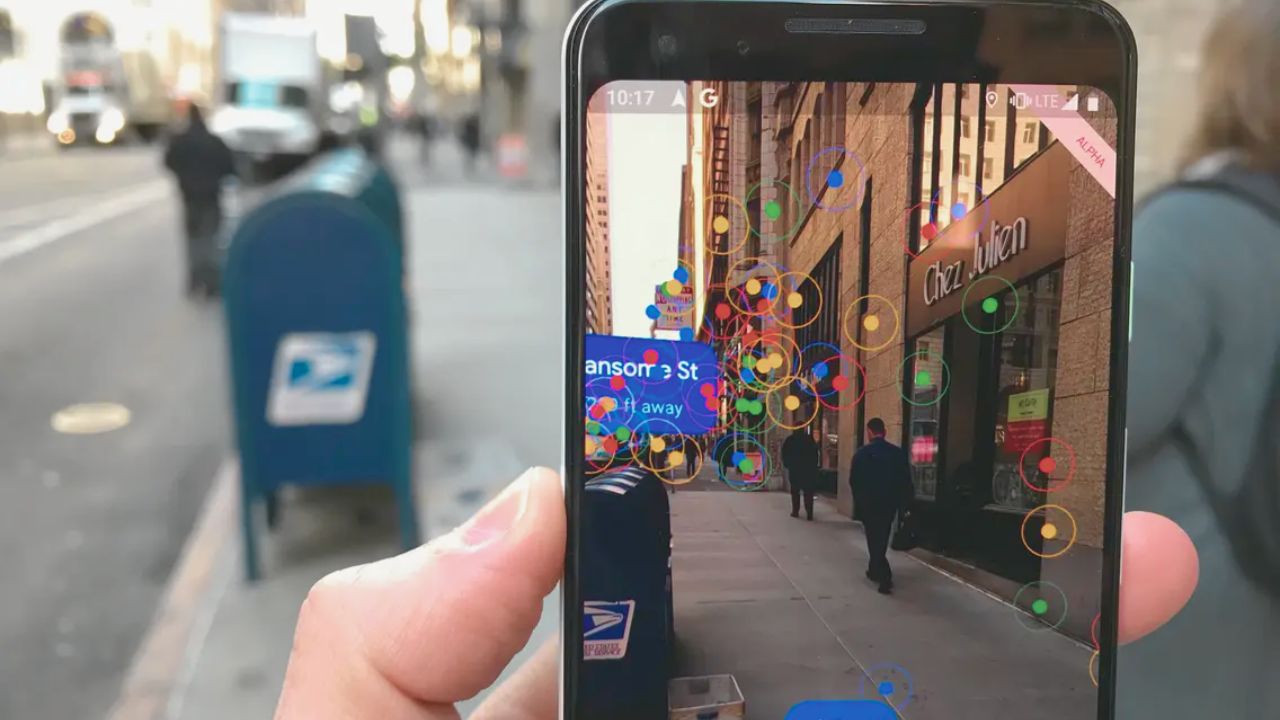
By simply using the feature, you can find the cheapest available parking place within a specific area. Since you are using a real-time view of the parking space, you’ll know if the space is free or if it is already taken.
This helps you save a lot of your precious time from driving around and looking for a parking spot.
View Traffic in Real Time
Speaking of driving around, you already know how annyoing it is to get caught in traffic. The Google Live View feature lets you view the traffic conditions and plan your commute every day. The feature shows live traffic on busy streets and highways.
It also helps you explore new and different routes to make your commute a lot easier, quicker, and more convenient.
How to Know If Live View Works?
Many people might not know if the Live View feature will work on their mobile devices. If you already know that your device fits the system requirements for the feature to run, it should run on your device.
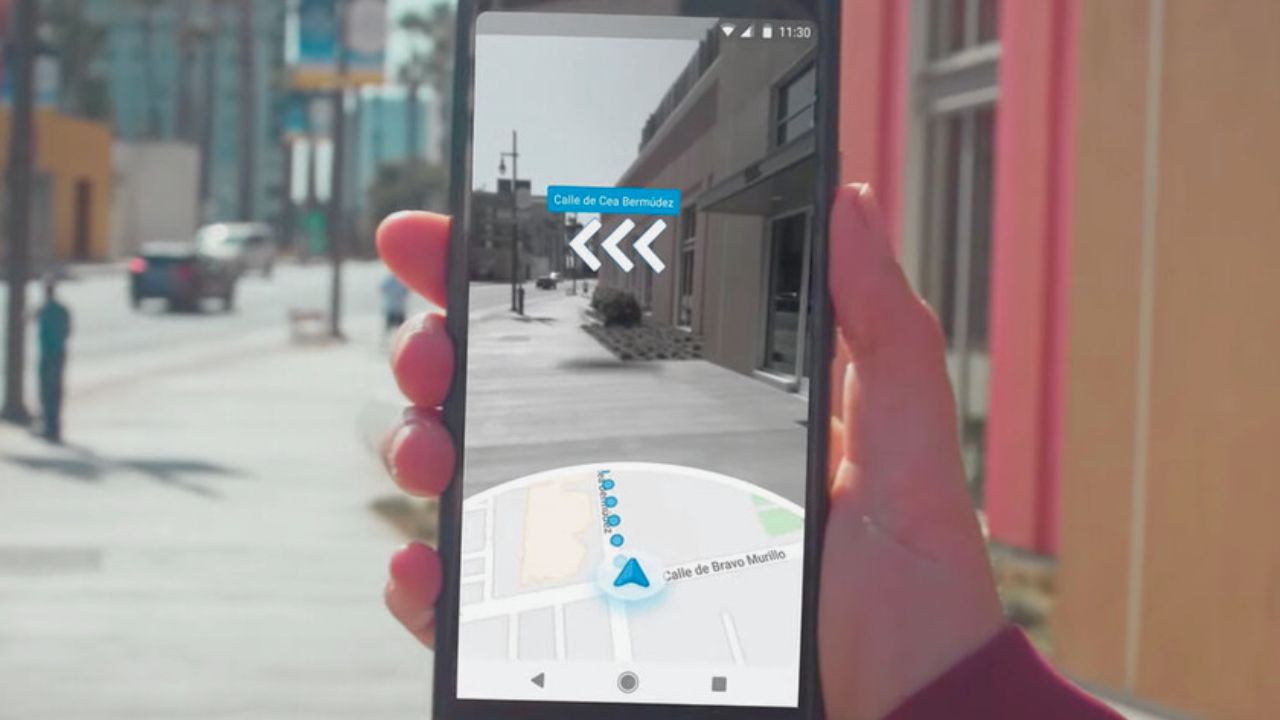
You can check if this feature that is working by tapping Live View on the app. A message should then pop up on your screen.
The message will instruct you to point your phone’s camera at certain buildings or street signs so that Google Maps will be able to recognize the area. It will then provide you with the information of where you are. This means Live View is working.
You should only use this feature in certain instances, such as when you’re about to start your commute or when you’re about to reach your destination and use it to confirm that you have arrived in the right place.
What to Do if Live View Does Not Work?
There are instances that this feature might not work and one should know how to differentiate such a situation.
If the Live View feature does not work, it could be that the area is not well-lit. Move to a brighter area so your phone camera can capture all the information it needs to recognize the area.
You should also only use this feature outdoors, in places where you can point your camera and capture accurate images like buildings or signs on the street.
Conclusion
With its ability to provide you with accurate positioning and direction, it is only fitting that you should be using the Google Map Live View feature as much as possible. It’s very convenient and easy to use and way more effective than purchasing an expensive GPS device.
