To make your task as a project manager more manageable, you need to have some help to keep track of all tasks and deadlines.
This where the handy Planner app from Microsoft will give you the edge you need to help manage the team.
We take a look at the features and benefits of this app that can be used to make life easier for you.
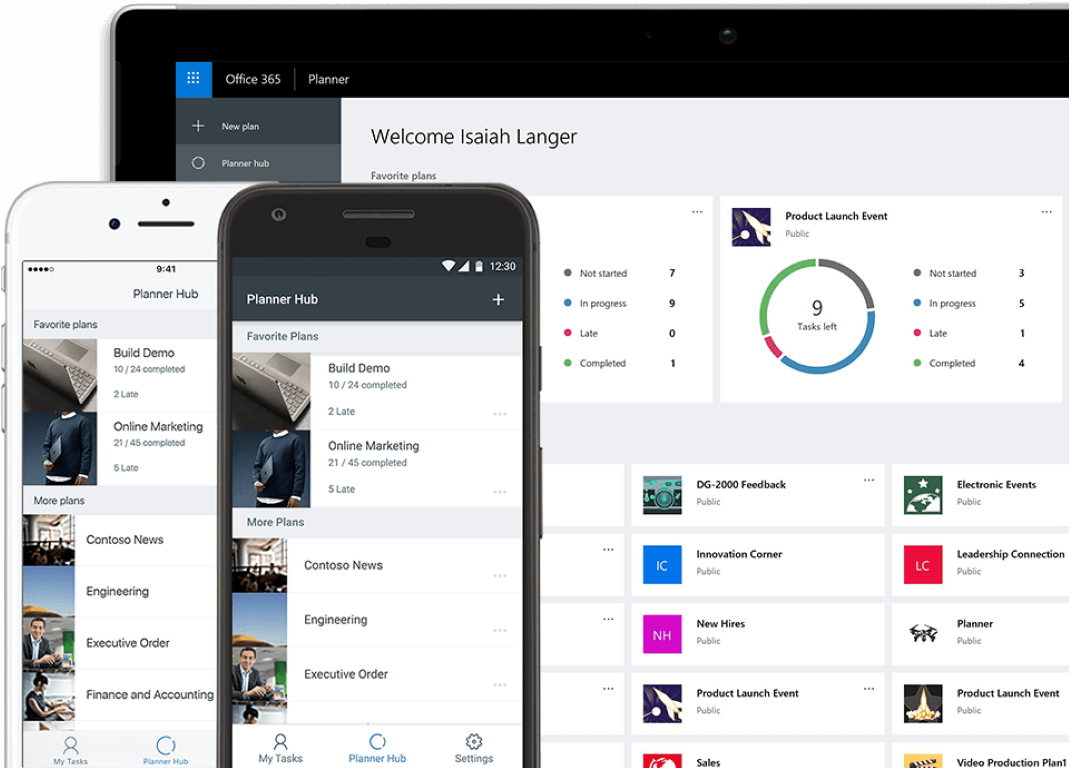
Microsoft Planner
It is an app that makes it easy for you to create new plans and assign tasks to team members.
You can also stay in touch and in control of the overall progress of the project with chats and constant updates.
Features
You can have a much better understanding of the project status with the schedule view feature that is included with this app.
Important planner tasks can be imported into Outlook with the easy use of the iCalender feed feature for easy access.
With the due date notification feature that is included, you can easily stay on top of deadlines and other tasks that are due.
The external user access feature will allow you to collaborate with vendors and partners outside the team and then grant certain rights.
You can easily plan your work according to approaching deadlines with the group and filtered option features for more accurate management of tasks.
With the assigned task feature, you can assign as many people as you want to a single task and can easily view it.
How Many People Can Use It Per Team
You can have as many people in one team with the Microsoft planner app as you can handle as a manager. But there are certain limitations in the Planner app you need to be aware of when using it for your business.
Currently, you can assign a maximum of 250 tasks per user, no matter the number of plans.
And there is also a limit of 1500 tasks that can be created by a user irrespective of plans.
You can also have a maximum of 250 active tasks per plan.
If this seems a bit confusing, please feel free to go to this official website for more recent information and Planner limits.
Pros
- Very easy to create new tasks and events
- Much better control over tasks
- Can easily integrate with other Office 365 tools
- It is a complete stand-alone app
Cons
- Not really suitable for larger companies
- It allows a maximum of 20 items in the checklist
How To Download Microsoft Planner
To sign in to Microsoft Planner, you must already have an Office 365 account and just sign in to that account. Go here to sign in to your Microsoft account, and from there, go to the app launcher where you can directly access Planner.
Microsoft Planner is only available for work or school subscriptions, so, to log in, you need the credentials of your work or school. So as soon as you logged in with the credentials, you can quickly launch Planner from the app launcher.
Go to this website on how to get access, login, and the steps to create an account with Microsoft Planner. After the initial creation of the plan, you can access it from any mobile device or your desktop PC.
How to Use Microsoft Planner
To use this app, it will take some time to learn how to use it properly, but there are onscreen instructions you can follow. You may be able to create your first plan online and assign tasks to people easily from the app itself.
For further instructions on how to assign tasks, and how to use the app, see the following video from the official site. There are also a number of instructional videos available on the same site for different features of the Planner app.
This Planner app is also downloadable to your desktop, but you also need the credentials of an existing account or create a new one.

Summary
The only limit with this app is that you need to have a school or work account to be able to use it. This is unfortunately not ideal for the individual, but maybe in the future, it will become available for all.
It still is a great app for task scheduling in the business environment.
