Language differences don’t have to be a barrier anymore, now with Google Translate Audio you can speak one language and be understood in another. This is perfect for doing international business and can also be helpful in love and friendship.
The Google Translate app makes this possible as you can easily speak into your phone and have it translate to the other person in their language. This app supports hundreds of languages, and it is one of the most powerful and indispensable traveling apps.
Nothing even comes close to how much the app has made life easier. Imagine traveling through a country like Italy, and you don’t speak Italian. It can be quite a nightmare, and you would find yourself Lost in Translation. Well, no more. Let’s get into the app.
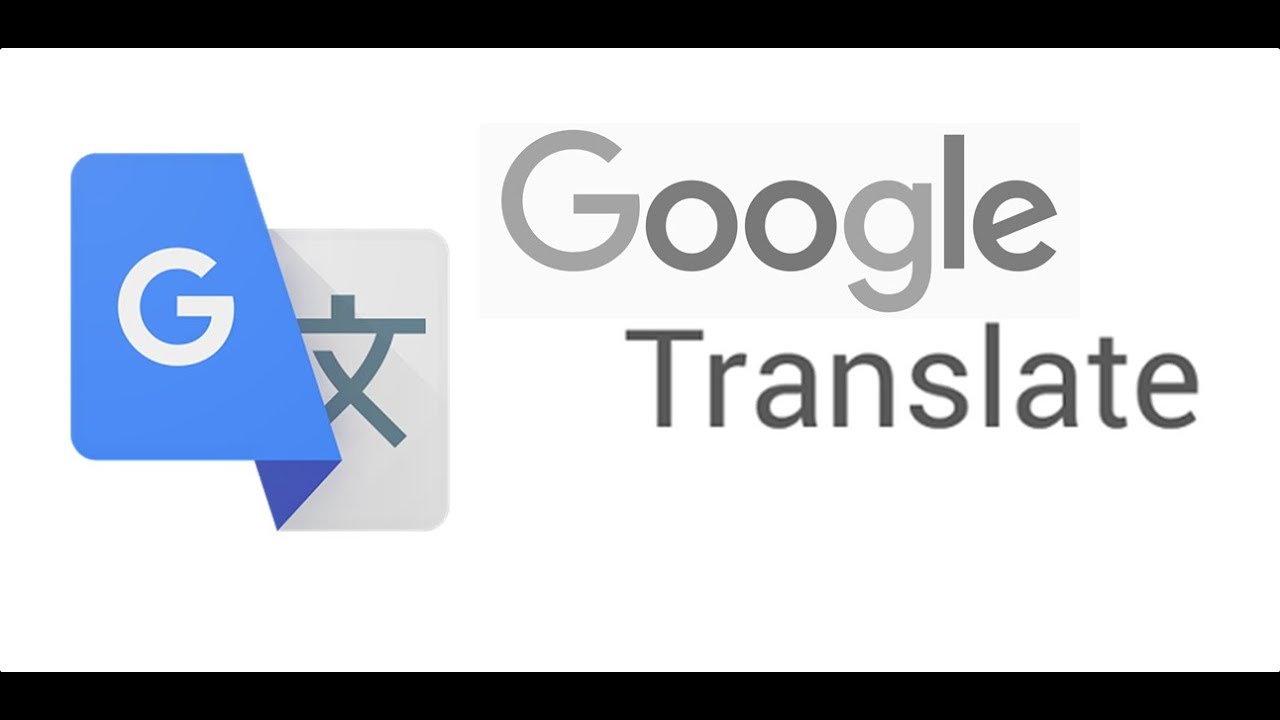
What Can The Google Audio App Do
This truly is one of the best language apps in the world. It comes with a whole lot of features and it’s available on both IOS as well as Android devices. Here’ some of its excellent features;
Text translations – It can translate in more than 100 languages. All you have to do is type in the text, and it converts to the desired language.
Offline translations – you can use the app offline. This feature has more than 59 languages.
Instant camera translations – you can translate cameras in more than 38 languages.
Photos – you only have to take a photo and upload it and it shall give you its accurate translation. This feature has more than 50 languages.
Conversations – You can have real-time conversations, and this is two-way conversations using the app. There are more than 30 languages for conversing.
Handwriting – The app lets you draw texts and characters on the screen for it to translate. There are more than 93 handwriting languages.
Phrasebook – You can save the words and phrases you want to translate and it shall do that for you.
How To Translate The Test
Using the app is pretty straightforward, and it has plenty of defaults to translate on the screen. When you download the app, the left side of the screen is the language you shall be translating from while the right side is the language you are translating to.
The app will attempt to identify the languages you recently used automatically, and all you have to do is tap on either language to get a drop-down menu with all the possible choices. Once you select the language you want to use, simply tap in the box and bring up the virtual keyboard.
How to use the Handwriting feature
For you to use this feature, simply tap on the pen icon on the screen. A panel will pop up and this is where you shall start writing whatever you want to have translated. Be warned though that this doesn’t always work well for all languages and it shall depend on how legible and neat your writing is.
If you have a stylus on your phone, such as the one that comes with the Galaxy Note, then you can do the handwriting pretty easily.
The conversation mode
If you happen to be speaking with someone with whom you do not share the same language, you will need to tap on the two microphone icons on the screen and then enter conversation mode.
To explain what you are doing to the other person, simply tap on the hand icon on the top right corner and then show them the screen. Once they understand the process, they can then close the message pop-up so you guys can get started.
At the bottom of the screen, you shall see a microphone simple, and then right next is a selection of languages. Take turns to speak and watch as the app translates your speech to the language you have chosen. Try and speak loud to your companion so the app can translate accurately.
Using The Tap To Translate
You will be required to turn on this feature before you can use it. Open the Google translate app and then tap on the 3 horizontal lines at the top of the screen to open the menu. Then tap on settings > tap to translate and then tap on toggle enable. On.
With this feature turned on, you can go on to select and then copy and paste the text into the app so Google can translate it. Simply use the highlight function to find relevant text and then proceed as you usually do the copy and paste procedure.
The google translate icon will pop on the screen. You should see the translation appear when you paste the text you had copied.
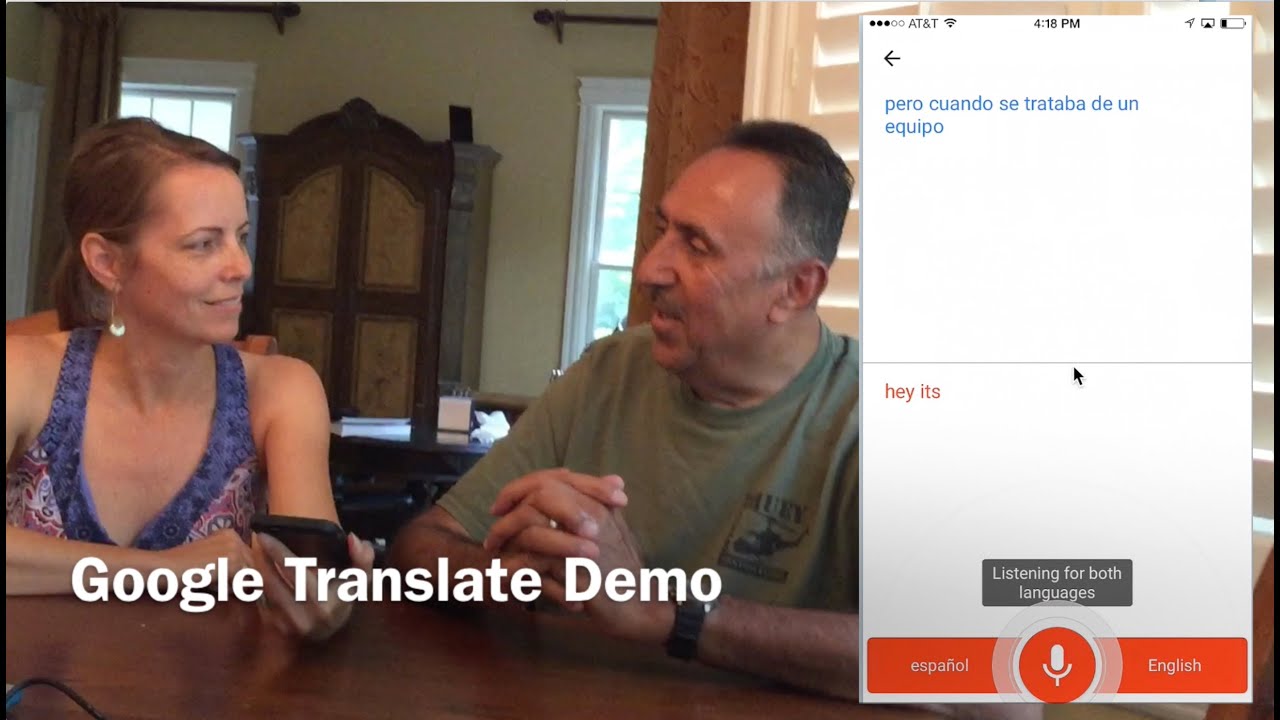
How To Use Google Translate Audio On Your PC Conclusion
With this app, the world has become a simple place where everyone can speak with everyone else. You never have to be lost in a foreign country again. And you never have to step away from a potential business or relationship due to a language barrier.
