You can be all you are and who you want to show the world with Google Drive Avatar. In the digital age that we live in, how you portray yourself online is of great importance. Your online look is almost more important than you every day.
While portraying yourself online, even something as small as the profile picture or avatar you put up creates a huge impact. Your profile picture not only helps the person on the other end connect to you in a better way, but also reflects your personality.
And agree to it or not, Google is the lifeblood of the online world. Given this and the importance of an avatar, let’s see how you can change and update your Google avatar, and send out the right message through it.

What is Google Drive Avatar?
The Google Drive avatar is nothing but the display picture that is seen wherever your profile is displayed, across Google Drive and its daughter apps. The image gets displayed in different sizes depending upon the device and the Google Drive app which is being used.
What Your Avatar Should Look Like?
Your profile picture on Google Drive should be a simple and impactful image of you, with the least frills and props! In other words, the focus of the image should be you! Here a few more things to keep in mind while selecting an image for your Google Drive avatar.
- Use only the latest image of you, which is of high quality and is clear.
- The avatar image should strictly be a close-up shot with your face at the center of it.
- It should be a professional picture and not the one from your last vacation!
- Prefer an image with a dark background to ensure that your image gets highlighted across the platforms.
Keeping the above few points will help you select an image for your avatar on Google drive, which will create an impact at the first glance itself!
How To Update Google Avatar
Updating your avatar on Google Drive is a simple and quick process. You can update your avatar image both through the desktop browser and though the Google Drive mobile app. The process for both platforms is pretty much the same.
One needs to follow the following few steps to change and update the display picture on Google Drive.
- Open Google Drive or any other Google app.
- Click on the current avatar/ placeholder image which is generally displayed to the top right corner of the apps.
- Once you click on the avatar, a pop-up will open with a larger avatar and a few other options.
- You should be able to see a ‘camera’ icon placed beside the image. If you are not able to see the icon, hover over this larger avatar image and you will see it.
- Click on this icon to open another pop-up window asking you to select or upload a new image for the avatar.
- Choose the preferred option – you can either upload an image from your computer or use one of your images already on Google Drive
- Select the image that you want to upload.
- In the next window that displays, you can position, crop, and adjust the selected image to make it fit best in the Google Drive Avatar dimensions.
- Once done, click on ‘Set as Profile Photo’.
- Your Google drive avatar will be changed and the new image will be updated at all places across Google’s apps and the change will reflect in a few moments.
Performing the above steps will take you a time of hardly 5 minutes. However, taking out those 5 minutes to set up your Google Drive avatar will have a lasting impact.
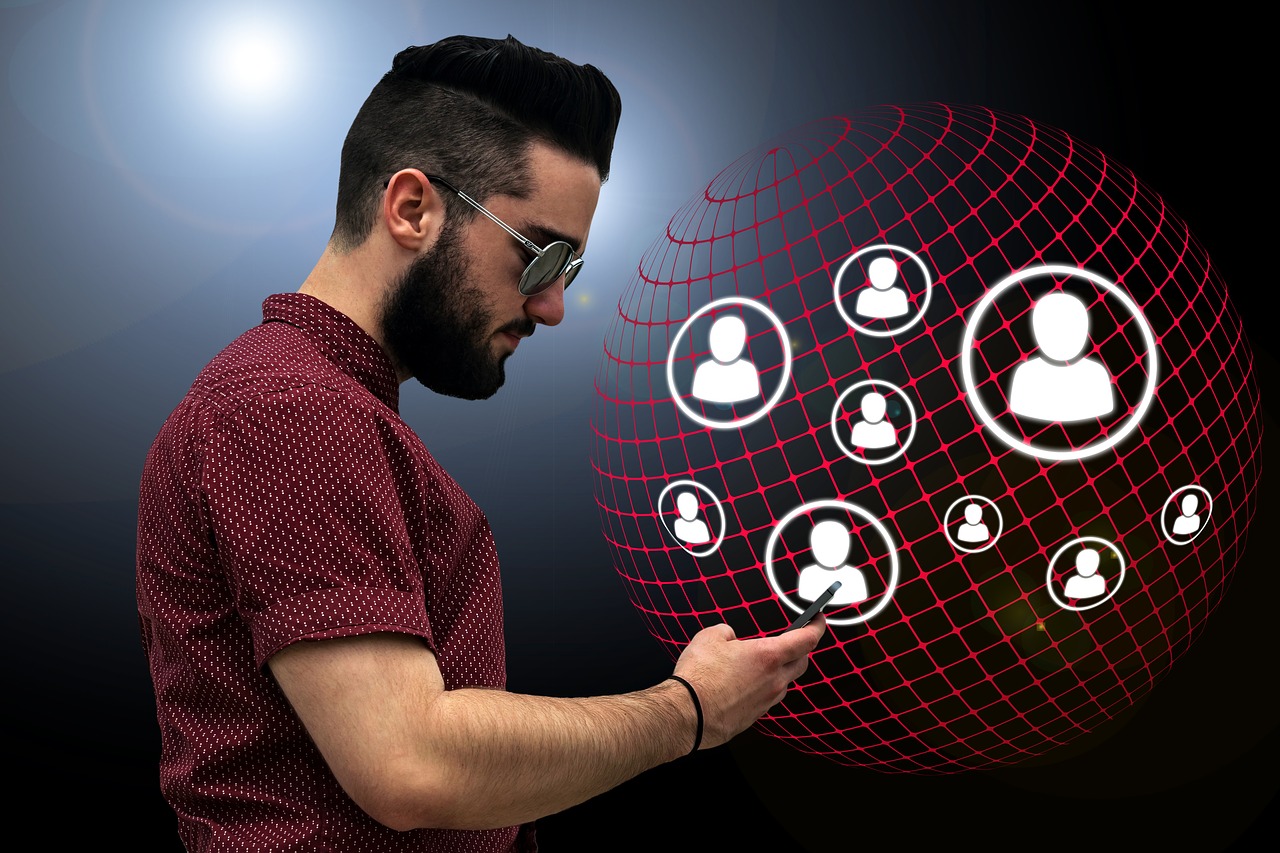
Google Drive Takeaway
Google Drive is a widely used app for creating and sharing different kinds of files across the platforms. In fact, it is almost impossible to be in the business and keep yourself devoid of using Google Drive.
Then why not use it in the best way possible? Well, setting up the right Google Drive avatar can be a good first step towards it. Follow the above few quick steps, and update your avatar on Google Drive to get the most of it.
