Each major platform has its version of a voice assistant. For Amazon, it is Alexa, and for Apple, you have Siri (though, if you want to be a rebel, you can download Google Assistant). If you are dealing with an Android or any Google product, Google Assistant is the option you will have natively on your device.
Google Assistant is capable of doing so much, from answering questions that come up to searching for a new recipe to controlling your smart home. To get the most from this incredible little app, you need to know what it can do.
In this article, we are looking specifically at the smart home aspect. Let us look at everything you need to know to use Google Assistant App to organize your smart home.
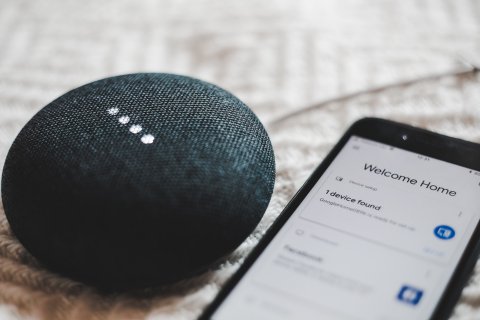
What is Google Assistant?
Google Assistant is a voice assistant that is on smart devices, including smart home ones. This app is controlled via an AI system and is easy to use.
Features & Pricing
The app not only controls smart home devices, but it also has many other features that can help lessen the workload on everyone. Some of these include:
- Helps control and schedule your calendar
- Plays music or videos
- Offers hands-free access to call and text, as well as answering emails
- Gives directions when traveling
- Sets reminders attached to your appointments scheduled on the calendar
- Searches for answers to any questions you have
The app is absolutely free to download and install on any of your devices.
How to Get the App
For most devices that are not on the iOS platform, you probably already have Google Assistant on them. However, if you don’t have it, the app can be downloaded via the Google Play or Apple Store.
Download the app here for iOS and here for Android.
How to Use the App
If you own any Google smart home devices, you should be able to hook it up and control them via your smartphone or tablet. However, the directions can be very difficult to understand, so here are some ideas of how to use the app to control your smart home devices. You will first want to make sure that the smart home device has the badge that designates it works with Google Assistant.
Then, in order to connect and organize those devices to Google Assistant, follow these steps:
- First, open the app on your device and go to the “add” button. Once you have tapped the button, tap the “setup device” button.
- You will then see a long list of devices. Find the one that you are looking for and tap on it. You should be asked to sign in to the device account, which will, in turn, connect that account to your Google Assistant.
- Now that you’re connected, select the particular device and add it to the actual Google Assistant. Once that is done, you will choose a home and room for the device and assign that to the device.
Automation
It’s not a smart home device unless it is automated. You can set these devices based on the time of day or day of the week. This can be done through Google Assistant with a feature called Routines. The setup of this will require you to sync the command with a verbal cue. This feature is hard to find in the Google Home app, so here is how you find it.
- Go to the Google Home app and tap on the lower right corner to bring up your profile. Then, tap on the “more settings” button. This will open up a “routines” feature.
- At this point, you can choose a pre-made routine or customize your own routine.
- The next screen will ask for you to add a voice command. Add the command, save it, and then set the schedule.
- After that, you will want to add the action. Once all of that is done, save the routine. That is the entire process of how to set up and organize your smart home routines.

Summary
Attaching Google Assistant to your smart home devices will make them truly smart and easier to control. It may take a few extra steps, but it is well worth setting up, and it is not hard once you understand the app in its entirety.
