The creative and marketing industry thrives on helping create their clients’ images. From designing their website to curating content, these agencies rely on effective tools to bring their customer’s vision and branding to life. One such tool is the Adobe Color Wheel.
Graphic designers and illustrators, as well as other creatives, know the struggle of finding the perfect color combinations. Thanks to the Adobe Color Wheel and its ability to produce an extensive range of color themes, finding the perfect combination is easy.
Want to know more about Adobe Color Wheel and how it can test a variety of color themes? Continue reading to find out more about this valuable tool.
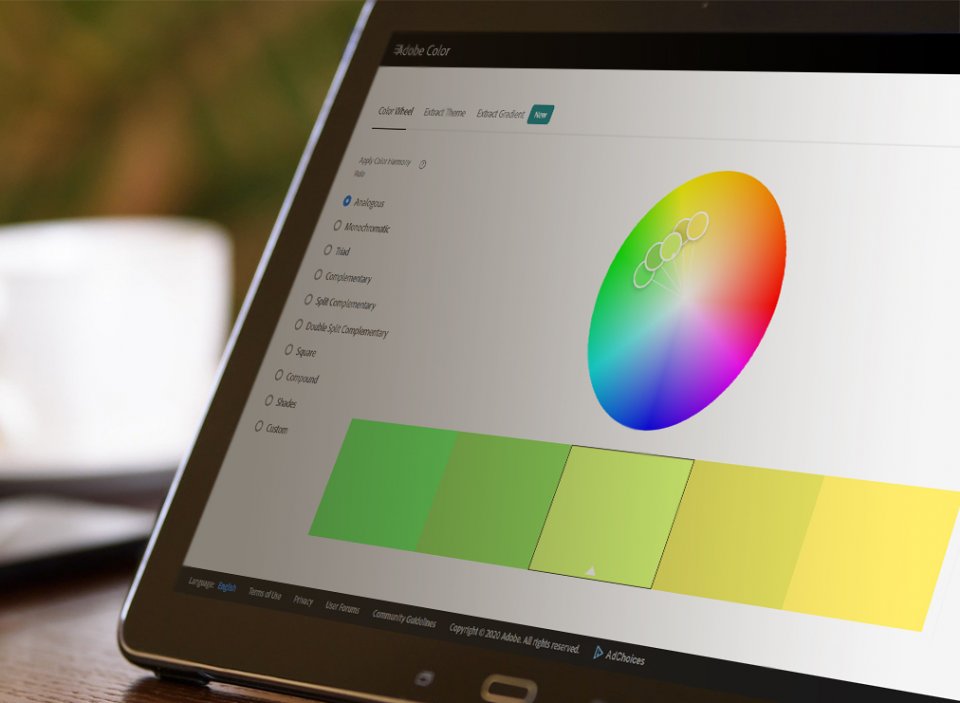
What Is The Adobe Color Wheel?
Adobe Color is an extension within Photoshop. As part of Photoshop’s service, Adobe Color allows users to create a variety of color themes as well as experiment with different color combinations for design projects and other similar undertakings.
The Adobe Color Wheel is a palette generator found within the Adobe Color extension. It allows users to generate color palettes with the help of the color wheel.
The color wheel may also be changed depending on the user’s needs. For example, it can be customized in an analogous manner, in a monochromatic way, via triad, in a complementary set-up, and many more.
How To Test Color Themes With The Adobe Color Wheel
To help you test out the Adobe Color Themes panel and to further explore this service, below are some steps you can take.
- Run Photoshop on your desktop.
- Then, select ‘Window.’ Choose ‘Extensions’ and click on ‘Adobe Color Themes.’
- For further exploration of varying color themes, simply tap in the ‘Explore’ tab found in the Adobe Color Themes panel. This is located in between ‘Create’ and ‘My Themes.’
- You may filter color themes based on the color wheel. You may also choose a category and timeframe to help filter your search.
Creating And Saving Customized Color Themes
- Open Photoshop.
- Click on ‘Window,’ then tap on ‘Extensions’ and select ‘Adobe Color Themes.’
- Once you have opened Adobe Color Themes, click on the ‘Create’ tab.
- Choose the color wheel you wish to base your theme on. Some of the available options you can pick from that include Analogous, Complementary, Compound, Custom, Monochromatic, Shades, or Triad.
- After customizing your base theme, drag your cursor to select the base color you wish to have. Once you have chosen a base color, a theme will automatically be generated and built to your preferences.
- Designate a new file name for your color theme. Click ‘Save.’
- Select the ‘Creative Cloud’ and you will be asked to save the said theme. Tap on ‘Save’ once you have chosen where you want to store the color theme.
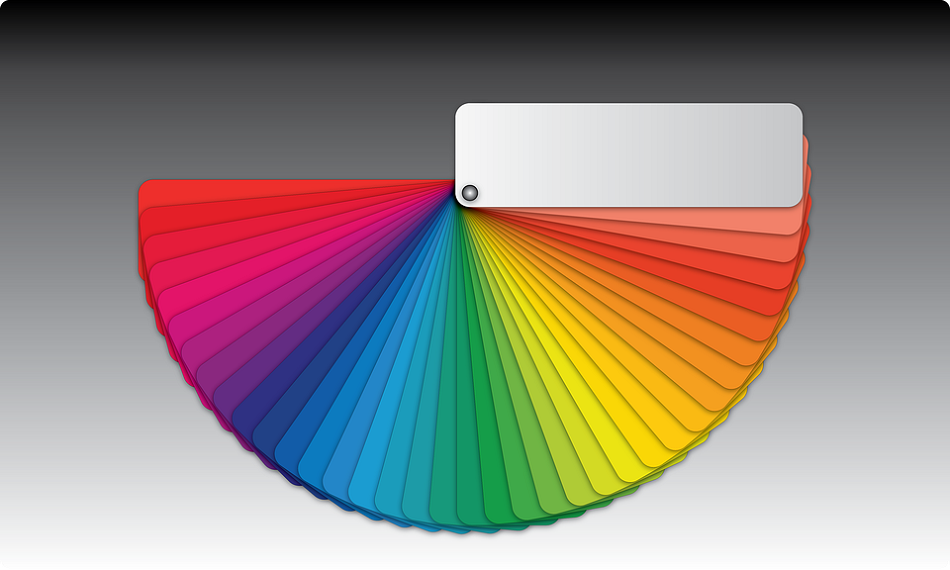
The Bottom Line
Adobe Color is a useful tool in designing and creating graphics. Once you have grasped the Adobe Color Wheel, you can easily work your way through testing color themes with this extension.
